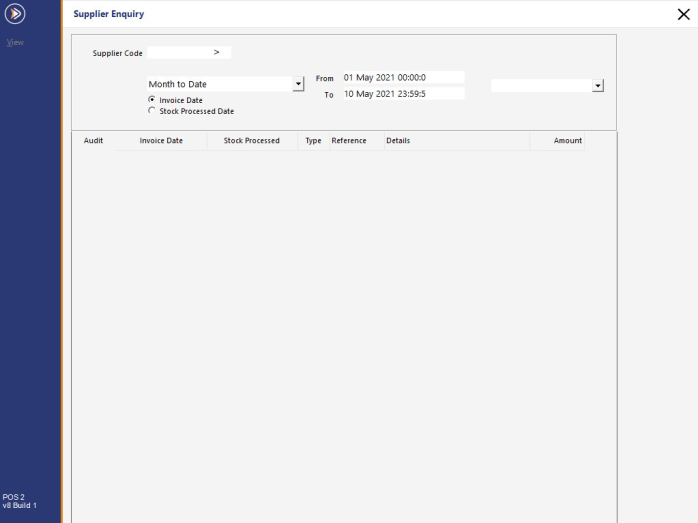
The Supplier Enquiry window allows you to view a list of Invoices, Credits and Payments that have been processed for your Suppliers.
Any Invoices that have been received and processed via Transactions > Stock Control > Stock Purchases will appear here.
To access the Supplier Enquiry, go to: Enquiry > Suppliers
When this screen opens, the selected date period will default to "Month to Date" for all Stock Locations.
Any invoices that have been processed from the start of the current Month until the current day for all Locations will be displayed.
If required, you can perform additional filtering/searching by using the available options.
To filter by the Supplier of your choice, enter the Supplier Code or alternatively, press the ">" button.
This will open your supplier list and you can either double-click on your supplier of choice, or select the Supplier and press OK.
The window will display any invoices, credits or payments that have been processed during the selected date range.
To view the Supplier Invoice Report for an Invoice, first select the Invoice from the list, then press the View button on the top-left corner of the window.
The Supplier Invoice Report will be displayed, which can then be saved as a .pdf or printed to an A4 printer.
Filtering by Stock Location is also possible.
This is useful when you have multiple Stock Locations in your venue and you receive Invoices into more than one Location.
By default, the Supplier Enquiry window will filter by all Stock Locations, meaning that Invoices received into any Location will be displayed.
To filter by a specific Stock Location, select the Stock Location from the Location dropdown list and the list of Invoices displayed below will be updated accordingly.
Payments cannot be viewed from this screen.
You cannot modify any supplier settings from the enquiry window.